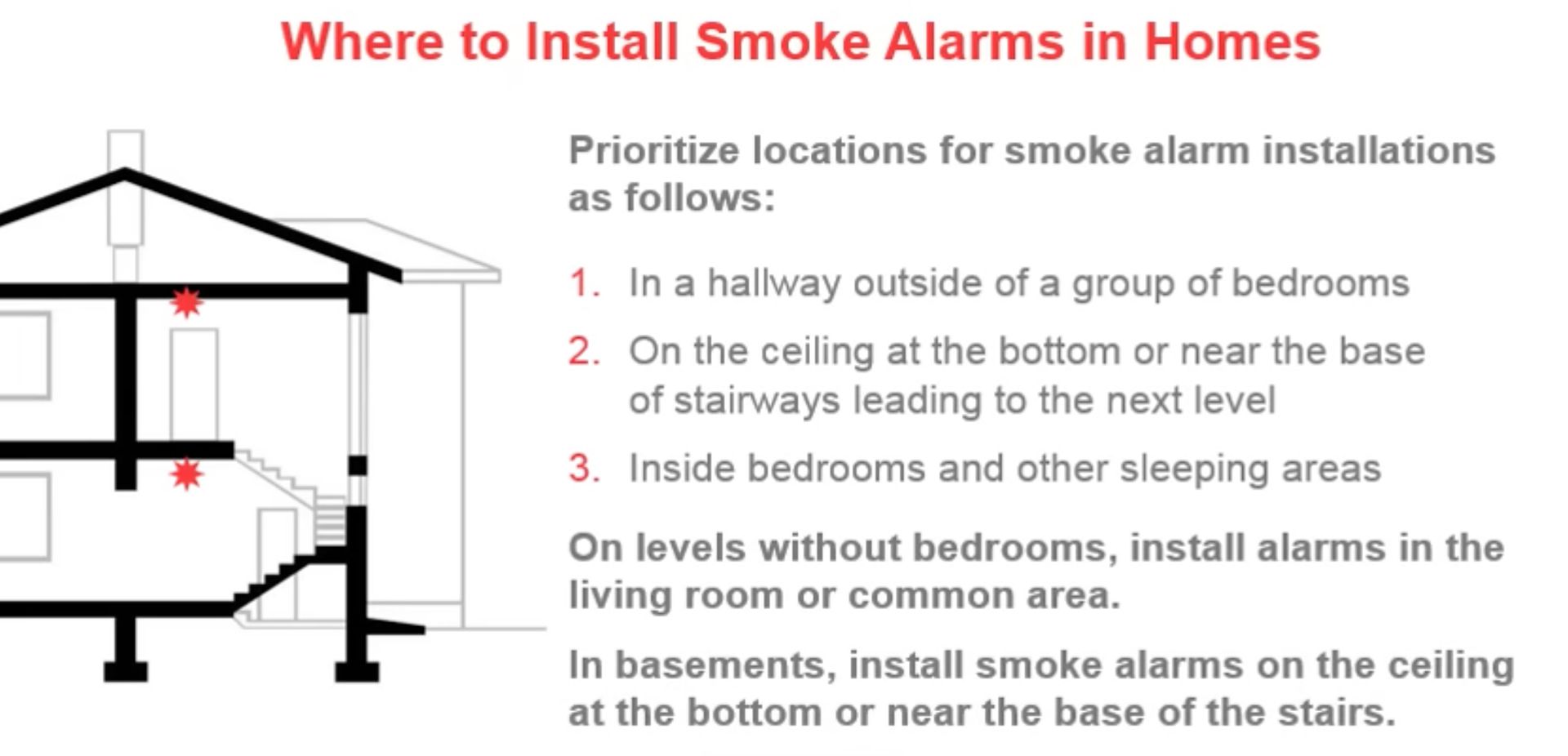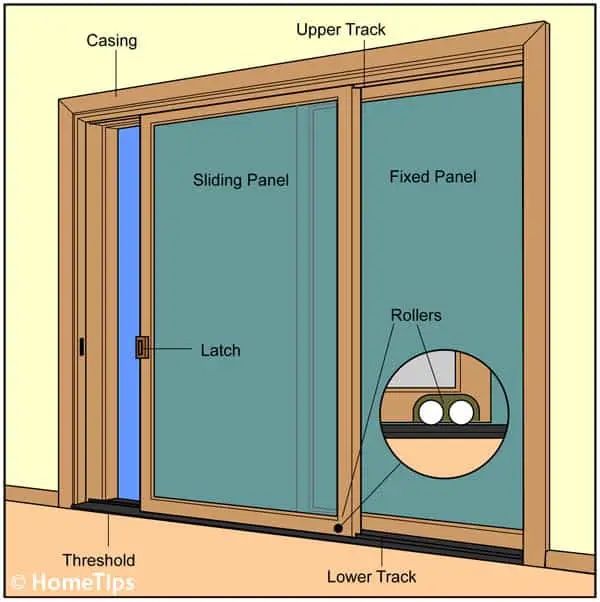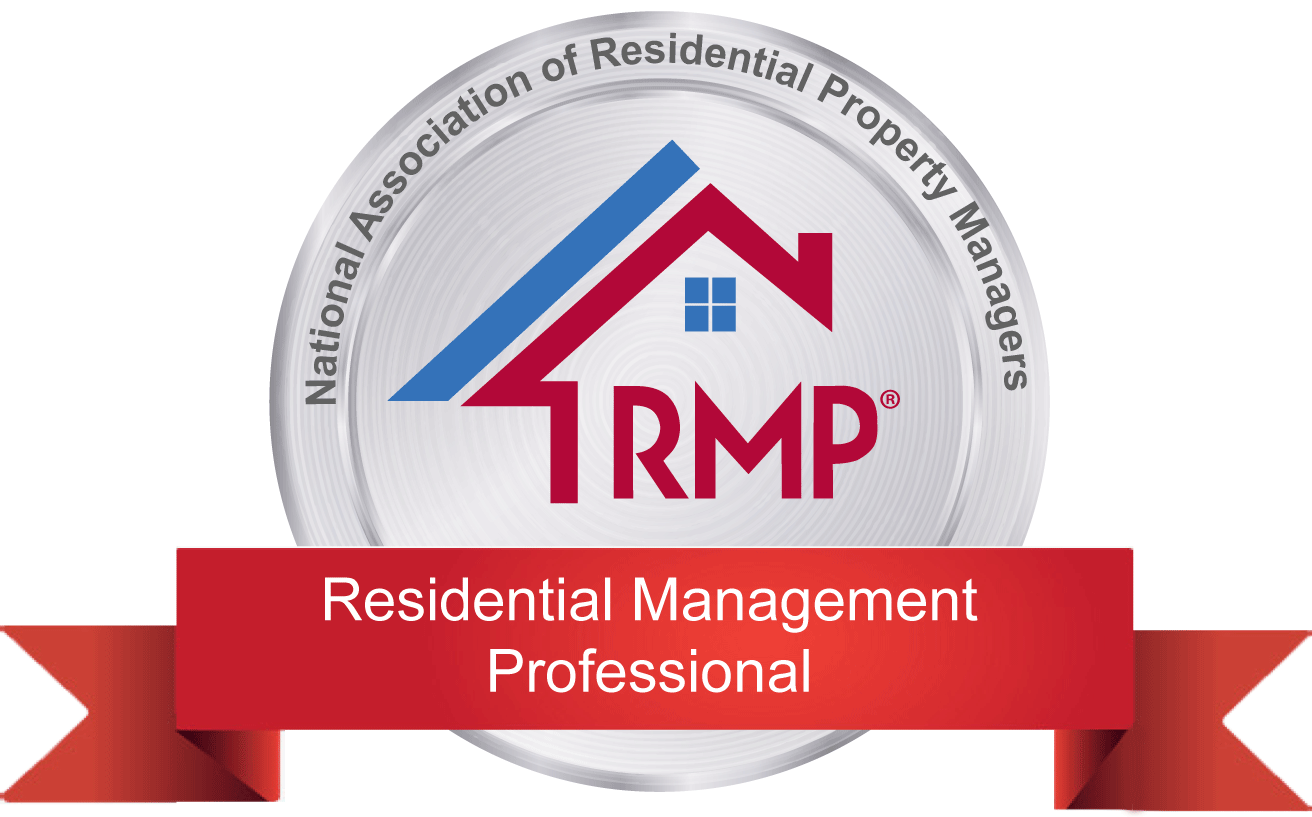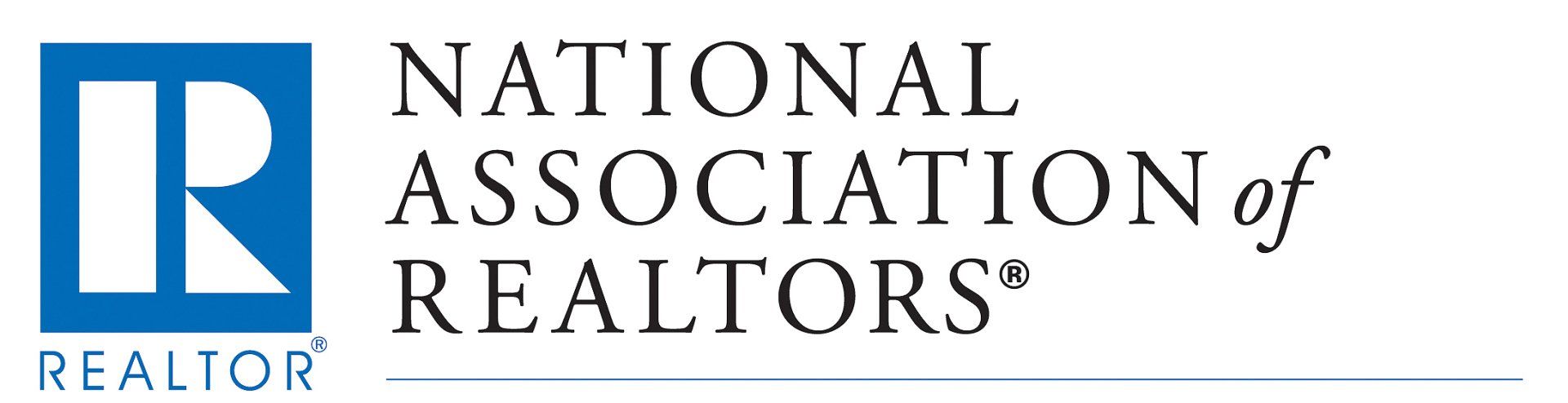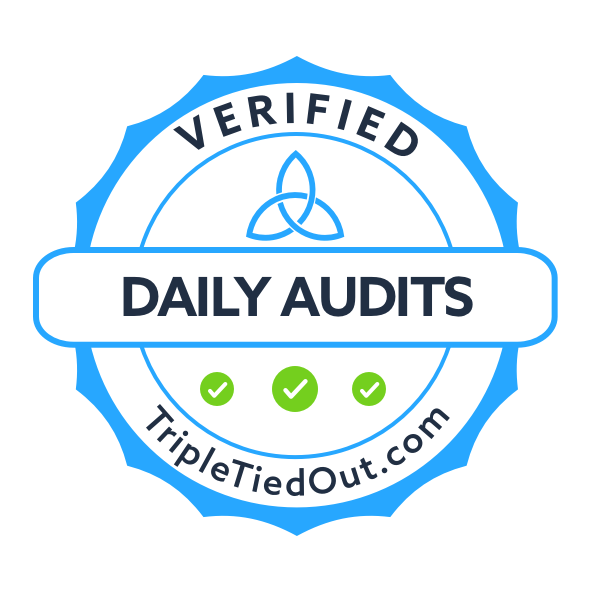How to Register Your Small Business with Google
When local residents search for terms related to your business, you want your business to ...
When local residents search for terms related to your business, you want your business to show up as one of the top results. Fortunately, it’s easy to make this happen when you register your business in the section of Google called Google Places. You don’t even need a web page for your company to show up in the results–Google will simply show your company’s name, address and telephone. Best of all, there is no cost to have your business registered with Google.
Step 1
Log in to your Google account. If you don’t have an account, you can create one. You want others to be able to access this listing, so you should have a separate account for your business–don’t use your personal account.
Step 2
Visit Google Places. Go to google.com/services and click on “Google Places.”
Step 3
Click on “add a new business.”
Step 4
Enter your business’s phone number. Google will try to find your business’s contact information, such as address and company name. If it does, you can simply verify the information is correct.
Step 5
Submit your own information if Google cannot find it. Type in your company name and address.
Step 6
Answer additional questions about your business. You can specify your business hours, methods of payment and other details as you wish.
Step 7
Click the “Submit” button.
Step 8
Select the method you want to use to confirm your business information. After you have submitted your information, Google will call your business number with a PIN that you must enter to activate your listing or will send this code on a postcard to your company’s location. This step helps prevent fraud by verifying you are a true business with a physical location.
Step 9
Wait for the PIN to be sent by phone or mail.
Step 10
Enter your PIN. When you’ve received your PIN–which will be a few minutes later if you requested a phone call–you can enter it on the screen that shows up after you’ve submitted your information. If you received the code by mail, find the section to enter your PIN by logging back into your account–you’ll get an alert message to take you to the right screen. Once you’ve entered the PIN to confirm your information, it will take up to 12 hours for your listing to become active.